NOTE Available only in v8.x. Not sure which version you have? Click here.
SECURITY All Workplace Desktop Users. Administrators and Super Administrators may sync any item accessible to them. All other users may only sync folders within their operating system user profile.
NAVIGATION Windows taskbar > ![]() > Preferences > Preferences button > Folder Sync
> Preferences > Preferences button > Folder Sync
NAVIGATION Mac menu bar > ![]() > Preferences... > Folder Sync
> Preferences... > Folder Sync
Local folder syncing allows any folder on your computer to be synced with the Workplace service, enabling you to sync projects to the locations most convenient for you.
For Administrators and Super Administrators, these folders can be located anywhere on your local drive, an external drive or a network drive. These synced local folders provide all the same features and functionality as a project. In fact, a local folder that is synced becomes a project within the Workplace Online.
NOTE If your team has an Unlimited Workplace plan for Workplace Desktop, you will not be able to sync to external or network drives. Workplace Server is required for this functionality.
IMPORTANT In order to ensure successful folder sync, please review File types that should not be synced to Workplace. You must be very careful to not use a folder structure that contains file types that should not be synced, e.g. the OS-created Documents folder within your Windows user profile.
IMPORTANT If you wish to sync to a network drive, be sure to select the folder using the Network section of your file browser. DO NOT use a mapped drive!
The Folder Sync tab also allows you to merge a local folder with a project.
This option is particularly useful if the local folder becomes disconnected from the project. Merging the two will allow them to be quickly reconnected. For instance, if you need to replace a machine that is hosting a Workplace Desktop instance syncing to a network volume, this merge option can be used to get Workplace Desktop on the replacement machine back into full operation very quickly.
Additional considerations
Syncing a local folder to a project will not be permitted if:
- it contains a folder which is already syncing with a project, or
- it resides within the folder structure of a local folder that is already syncing with a project, or
- it resides within the Workplace folder.
To illustrate this concept (see image below), if the folder in green is syncing to a project, syncing of the red folders to a project will not be permitted. Only the blue folders could be synced to a project. To sync a red folder to a project, first the green folder must be unsynced:

If a local folder that is synced to a project is moved, renamed, deleted or unavailable (network & external drives), Workplace Desktop will prompt you to fix the sync errors as follows:
- Click the
 icon, available from the menu bar/taskbar. If user action is required, the icon will alternate with and exclamation point.
icon, available from the menu bar/taskbar. If user action is required, the icon will alternate with and exclamation point. - Select Fix Sync Errors…. This will open a dialog box that will allow you to correct the path to the project on your local machine or unsubscribe from the project.
Pay careful attention to the data within volumes or folders that are synced to projects, taking note of File types that should not be synced to Workplace.
As a general precaution, we recommend keeping the number of files in a project to less than 100,000. While there is no limit on the number of files a project may contain, performance will be affected when projects exceed the suggested number of files. The larger the file count in your project, the more likely it is that performance will be impacted. For detailed information, refer to the File Count section of Getting started: Projects.
How to...
- Windows:
Click the icon in the taskbar > Preferences > Preferences > Folder Sync…
icon in the taskbar > Preferences > Preferences > Folder Sync…
Mac:
Click the icon in the menu bar > Preferences… > Folder Sync tab.
icon in the menu bar > Preferences… > Folder Sync tab. -
To sync a project with a local folder, click Sync Project. A dialog box with options will be displayed:
Windows:
Mac:

- Create a Project from Local Folder - Select this option to create a new project in Workplace Online from an existing local folder.
- Sync Project to Local Folder - Select this option to sync a project from Workplace Online to a local folder of your choosing.
- Merge a Project to a Local Folder - Select this option to merge a project with a locally stored copy. This is particularly useful in rare instances where a project must be reconnected with a locally stored copy, such as after a reinstallation of Workplace Desktop.
- Follow the instructions, below, for the option you select.
Selecting the Create project from local folder option will open a window:

- Enter the absolute file path or click Browse… and navigate to the local folder you wish to convert into a project.
- Name the project.
- Click Create Project to convert the folder into a project and begin syncing.
Selecting the Sync Project to Local Folder option will open a window: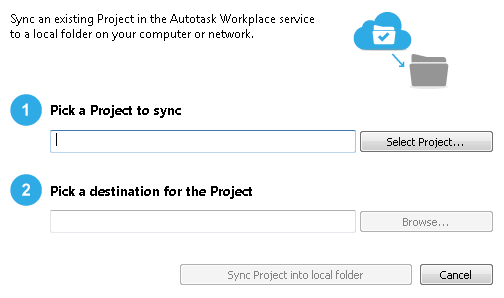
- Click Select Project… to view projects available to sync
- Select the project to sync.
- Click OK.
NOTE Only projects that are not already synced locally will be displayed as available to sync. If you wish to sync a project that is already on your machine to a different location, first the project must be unsynced via the preferences on the Sync tabor Folder Sync Tab.
- Enter the absolute file path or click Browse… and navigate to the location of the local folder that this project will sync to. The local path will be displayed below.
- Select Sync Project into local folder to complete the process and begin syncing.
- On the Folder Sync tab, click Sync Project…
- Select the Merge Project with local folder option:

- Click Select Project and select the project already in the Workplace service to merge:

-
Enter the absolute file path or click Browse… and navigate to the local folder to merge.
-
Click Merge Options… to show the available options:
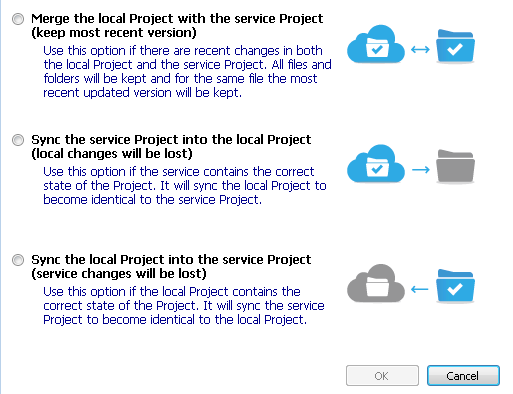
- Merge the local Project with the service Project
Files will be merged. If files in the same location have the same name, the most recent version will be retained. If the older version exists on the device, it will be deleted. If the older version exists in the Workplace service, it will be available under “Previous Versions”. - Sync the service Project into the local Project
Any local files that do not exist in the service project will be removed. - Sync the local Project into the service Project
Any files in the service that do not exist in the local project will be removed.
- Click Merge Projects.
- Click OK.
Workplace Desktop will scan all the files in the local folder, compare them to those on the server, and connect all files that match precisely.
Once all the matching files are connected, a notification will display to confirm that the connection of files is complete and that the remaining files will sync as normal.