NOTE This article applies to Workplace v8 only.
QUESTION
Even though I haven't reinstalled Workplace, or moved or renamed my Workplace folder on my desktop, I still get the following sync error:
Sync Error: Some of your folders have stopped syncing (click here to fix)
ANSWER Follow these steps:
Generally, if you click the error message link, then click Take Ownership in the resulting popup window, the error will be resolved and sync will resume.
If this does not resolve the issue, the main cause is likely to be a folder labeled .cache above the level of the local folder to which a project is syncing.
The most common scenario is a .cache folder in your user profile at the same level of the Workplace folder, as illustrated below.
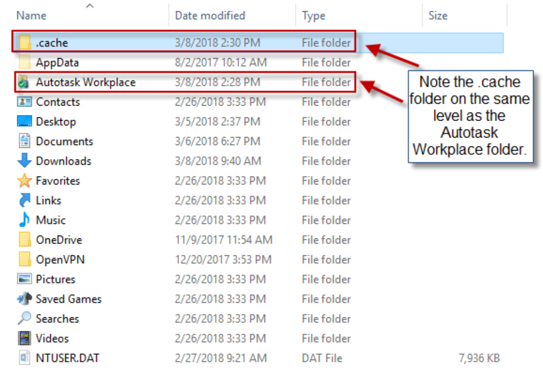
To resolve the issue:
- First confirm that the .cache folder is not being used by any business critical programs.
NOTE If you must keep the .cache folder in its current location, you must move the Workplace folder so that it does not conflict with the .cache folder. For details, refer to Can I move the Workplace folder? If you do this, the issue will be resolved without further action. By moving the Workplace folder, the issue should be resolved and the remaining steps unnecessary.
- Delete the .cache folder.
- When the sync error appears again, click the link on the error message.
- Click Take Ownership in the resulting popup window.
NOTE If the steps above do not resolve the issue, please confirm that you have the correct file and folder permissions.