February 2017
We're pleased to introduce Workplace Mobile for Android, which replaces Soonr Go and allows you to access, edit and annotate documents anywhere, anytime!
NOTE Workplace Mobile 2.0 for Android requires Android version 4.4 or later.
The following enhancements are available in Workplace Mobile 2.0 for Android:
Workplace Branding & User Interface Enhancements
We've made a variety of minor improvements to the Workplace Mobile interface. While the fundamental functionality remains unchanged, various minor refinements collectively make for a better overall user experience and to better adhere to Android design norms.
A notable change to the user interface is that the Dashboard has been removed. Now your Favorite, Recently Changed, Locked, and Public items have moved to drawer menu.
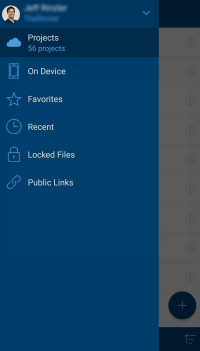
Multi-select on import
Multiple items can be imported at once. To add multiple items, tap the "+" icon and select "Existing Files". Next, tap and hold on the first file to import, then tap on any other files to import to select them. Once all files you want to import are selected, tap "Open".
Server Search
Workplace Mobile for Android now support server search. When viewing the project list, simply click on the magnifying glass icon then enter the search term.
Note that if you are in a project or folder, this will only search within the current location.
View Only Permissions
This new permissions level allows you to provide View Only access to users with whom you share projects or folders.
Users with View Only permissions can only view the shared item via Workplace Online or Workplace Mobile.
They cannot print, download, save, or sync the item.
NOTE If the Watermark Preview policy is enabled, files to which the user has View Online Only permission to will have a watermark applied.
Separate Public Links and Reshare Permissions
When sharing projects and folders with other users, the ability to create Public Links and to Reshare can be applied separately.
This provides you with you more granular control over the items you share and therefore improved security.
Remote Access
Your Workplace Desktop devices can be accessed via Workplace Mobile for Android. This feature allows you to copy files from the file structure on that device into Workplace. Additionally, you can access the Workplace Backups for that device.
To remotely access your Workplace Desktop devices, tap the "+" icon and select "Backup & Remote Access". Next, select "Backup" or "Remote Access" on the device you want to access. The "Backup" option allows you to access your full Workplace backup set for that device. The "Remote Access" option allows you to navigate the file structure on the device, and when tapping on a file you will be able to copy the file into Workplace.
Scribble Enhancements
Our implementation of a new Scribble engine means that more tools, and more tool settings, are now available. In addition to the regular pen and highlighter tools, advanced shapes and stamps are available for use.
To use Scribble, simply click on the  Scribble icon when previewing a document or select Scribble from the "+" menu.
Scribble icon when previewing a document or select Scribble from the "+" menu.
NOTE If you cannot see the Scribble option, either the ability to edit documents via Workplace Mobile has been disabled by your administrator or the file type does not support conversion.
The new Scribble engine also allows for annotations to be amended, even once the file has been flattened! To make amendments to a document, simply preview it and click on the Scribble icon again. Tap on the annotation to amend and make the desired changes.
If a tool is equipped with tiny arrows next to the tool icon, you can tap and hold to reveal additional tools. The following tools are available for use:
| Icon | Tool | Function |
|---|---|---|

|
Line | Tap to use the line tool |

|
Signature | Tap to use the signature tool |
|
|
Ink | Tap to use the freehand drawing tool |

|
Text |
Tap to insert a text box |

|
Underline |
Tap to select, then drag over the section of text to underline |

|
Strike Out | Tap to select, then drag over the section of text to strikeout |

|
Highlight | Tap to select, then drag over the section of text to highlight |

|
Edit Tool | Tap a tool, then tap this icon to change the color, stroke, fill, opacity and other settings related to the tool. |

|
Close | Tap to close the Scribble tool bar and amend annotations - click on the Scribble icon to show the Scribble tool bar again. |

|
Move | Tap and drag to move the menu. |
Bug Fixes
Several minor bug fixes are included in Workplace Mobile 2.0 for Android




