IMPORTANT The documentation immediately below pertains to Workplace for Windows and Mac v10. If you haven't upgraded yet, just jump to the Workplace Desktop v8 documentation farther down this page. Not sure which version you have? Click here.
Workplace for Windows and Mac v10
SECURITY All Workplace for Windows and Mac users
NAVIGATION Taskbar/menu bar > ![]() >
> ![]()
The Workplace folder is the location on your computer where a local copy of your Workplace data is stored. When you install Workplace for Windows and Mac, the Workplace folder is created automatically.
As the files you've chosen to sync are stored locally on your computer, they are accessible even without an Internet connection. When an Internet connection is available, the files and folders in the Workplace folder will automatically synchronize in the background, ensuring you have the latest versions on your local drive.
You can also create projects here, which will automatically sync to Workplace.
The Workplace app will watch for changes to your locally stored projects as well as projects changed via Workplace Online and sync them, so your team is always working on the most recent versions of files.
How do Workplace folder items behave?
First level folders in the Workplace folder represent projects in the Workplace service. Folders are like folders everywhere, as are files.
While projects function almost like any other folder on your machine, a key difference is that projects cannot be deleted using your operating system's built-in Delete function. You may only delete a project if your are the project owner and you must use the Workplace Delete Project option.
Files and folders within projects operate in a more conventional manner. If you have the correct permissions, you may delete a file or folder on your device. When you do so, they are deleted in Workplace Online. If you move them, they are moved in Workplace Online. Such changes are replicated across all your devices and all of the members of your team that have access to the project or folder.
The project owner or anyone with Full Access permissions to the file or folder can delete a file or folder on their device. Only project owners can delete a project.
Similarly, the project owner or anyone with appropriate permissions to the file or folder can rename a file or folder from their Workplace Folder. Only project owners may rename a project by changing the name of a first-level folder
IMPORTANT Setting permissions appropriately is an effective way to avoid deletions and/or changes that inadvertently affect other users. Refer to Manage project, folder, and file team shares for more guidance.
Context menus in your Workplace Folder make your options clear and easily accessible. To access these menus in the Workplace Folder just right-click the item.
| Folder Context Menu | File Context Menu |
|---|---|
| Workplace Folder | |
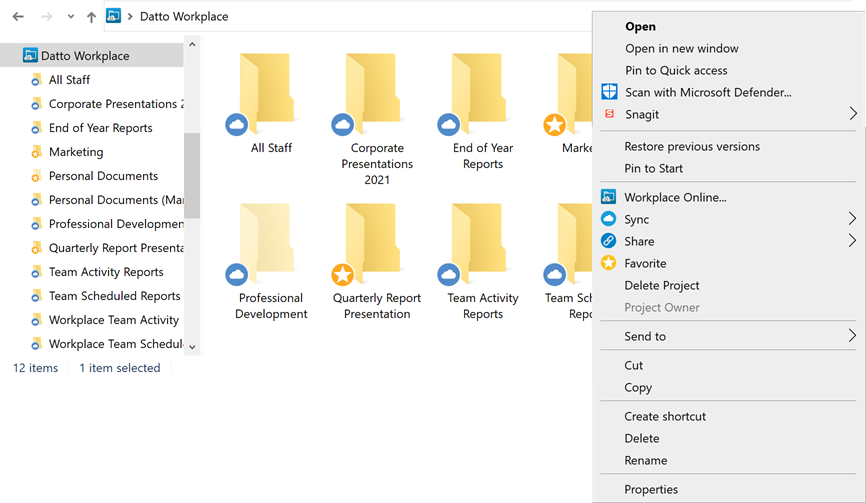
|
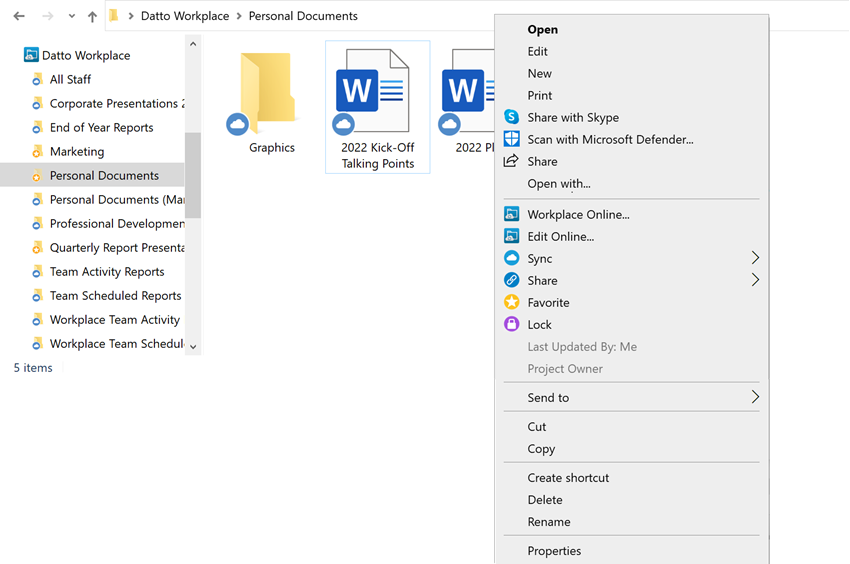
|
The icons associated with each item in the Workplace Folder allow you to instantly see what state they're in. And whether you're in the main interface or in the Workplace Folder, our icons always mean the same thing:
| Icon | Meaning |
|---|---|
|
|
The item is available to you when you're online. |
|
|
The item has been synced and is available to you offline. |
|
|
The item has been locked. |
|
|
The item has been locked by another user. |
|
|
The item is one of your favorites. |
|
|
The item has been publicly shared. |
NOTE The options available will vary, depending on the type of item (e.g. folder or file) you've selected.
How to...
Simply drag and drop files to the desired location in the Workplace folder.
The Workplace app will automatically upload these files to the Workplace service. They will then be available on all your other devices and to any users that have access to the location in which the files are stored.
NOTE Files placed on the root level of the Workplace folder will automatically be moved to the Personal Documents project.
NOTE The easiest way to monitor the progress of syncing is by checking the associated icon on the project; it will display a green check when the project is fully synced.
- Open your Workplace folder.
- Navigate to the project, folder, or file you want to open in Workplace Online.
- Right-click the item.
- Select Workplace Online....
- Workplace Online will open to the detail view for that item.
NOTE This feature is available if the Microsoft office and/or Google Docs integrations are enabled for your team on the Integrations page, the file type is supported by the document editor (Microsoft Office .docx, .pptx, and .xlsx files), and y ou have sufficient permissions (modify or higher) to edit the file.
- Open your Workplace folder.
- Navigate to the file you want to edit online.
- Right-click the item.
- Select Edit Online....
- The file file will open in your default online document editor.
NOTE You must be online to sync items for offline use.
- Open your Workplace Folder.
- Locate the file or folder you wish to make available offline.
- Right-click the file(s) or folder(s), then click Sync on the context menu.
- From the secondary menu, select Available Offline from the submenu. The icon associated with the file will change to
 when the sync is complete.
when the sync is complete.
SECURITY To create a public share, you must either own the project or have Reshare & Public Shares permissions. For more information, refer to Managing project, folder, and file public shares.
- Open your Workplace folder or dashboard.
- Navigate to the project, folder, or file for which you want to create a public share.
- Right-click the item.
- Select Share, then select a share option from the secondary menu.
If you select Edit Team Share, please refer to Share a project or folder for your next steps.
If you select Create Public Share, the interface below will display: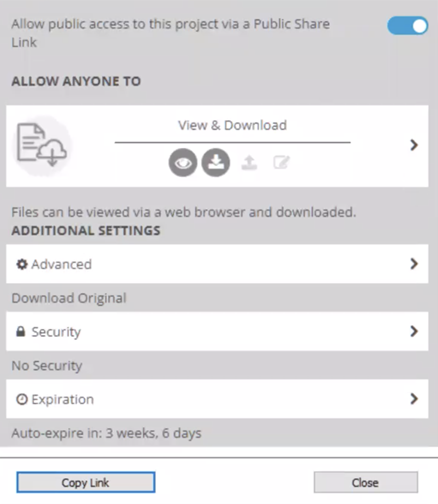
- Toggle the Allow Public access to this project via a Public Share Link switch on.
NOTE Use the arrows buttons to expand or collapse the panels. When a panel is collapsed, a summary of the settings is displayed below each section header.
- Click the public share option you wish to apply, then configure any additional share options you wish to apply. The following options are available:
| Option | Definition |
| Project and Folder Share General Options | |
| View Only | Share recipients can only view the file via web browser. |
| Upload Only (projects and folders only) |
Share recipients can upload files via web browser. Existing files stored in that location will not be visible to them. This is the default selection for folder public shares. |
| View & Upload (projects and folders only) |
Share recipients can view or upload files via web browser. |
| View & Download | Share recipients can view or download files via web browser. |
| View, Download & Upload (projects and folders only) |
Share recipients can view, download, and upload files via web browser. They can also email files to this location. |
| Edit, Download & Upload |
Share recipients can view, download, and edit files with Microsoft Office 365, and upload files. They can also overwrite existing files. |
| File Public Share General Options | |
| View Only | Share recipients can only view the file via web browser. This is the default selection for project public shares. |
| Download |
Files will download automatically when the share recipients clicks the link. There will be no preview in the browser. |
| View & Download | Share recipients can view and/or download files via web browser. |
| View, Download & Edit |
Share recipients can view, download, and edit files with Microsoft Office 365, and upload files. They can also overwrite existing files. |
| Advanced | |
| Display without branding |
Directs share recipients to a Web portal interface without branding. |
| File upload limit (only available for project and folder shares when the share allows uploads) |
Allows you to limit the size of uploads to a folder or project. Enter a limit (in MB) or use the up/down buttons to adjust the limit. |
| PDF version (Original files are converted to PDF for download) (only available if the share allows downloads) |
Converts original files to PDF before they are downloaded whenever possible. |
| Security | |
| Emailing to a Public Share is disabled if security settings are enabled, as there is no ability to authenticate via email uploads. | |
| Email validation required | The public share recipient will be prompted to enter their name (optional) and email address (required) when they access the share. An email containing a link to the shared item is sent to the address they've entered. To access the publicly shared document, the recipient will click the link. |
| Restrict public share access by domain/email (only available when the email validation option is selected) |
Only recipients whose email addresses match the email addresses or domains defined here will be able to access the public share. Select the check box and enter the domains/email addresses to which you'd like to restrict initial access in the corresponding field. Separate entries with a comma. For domains, use the following syntax: *@domain.xxx |
| Apply watermark (only available when the email validation option is selected AND the share type is not Upload Only and Edit, Download & Upload) |
Stamps the email address of the user viewing the file on the PDF version of the document. NOTE Watermarks are only applied to files that are converted. Please refer to File conversion limits for more information. Files that cannot be converted or are viewed in their native application will not have a watermark applied. NOTE Watermarked files can only be downloaded one at a time via a public share. |
| Password protect this link |
Allows you to enter a password that the recipient must enter to access the share. NOTE The strength meter will indicate how secure the password is. |
| Expiration | |
| Auto-expire public share* | Allows the duration for which the share is available to be set. Select the check box, then: Use the calendar and clock icons to select a precise expiration date and time, or select a predefined duration from the Select New Duration dropdown. |
| Auto-expire after access count* |
The share can be set to expire after a specified access count. Select the check box, then enter a value in the available field. NOTE Multiple accesses from the same public IP address within a 5 minute time frame will be considered as a single access. |
| *The share will expire upon an attempted access after the expiration criteria are met. For example, if a share is set to expire after being accessed 5 times, the 6th attempt to access the share will cause the share to become inactive. In this scenario, the external party trying to access the share will be denied access, however it may appear to a user viewing the public share settings that the share is still active until the 6th attempted access. | |
- Click the Copy Link button to copy the public share link to your clipboard. Click the Close button to close the window.
NOTE Once you have created a public share for an item, the Edit Public Share... option will become available for that item.
- Open your Workplace folder.
- Navigate to the project, folder, or file for which you need a team share link.
-
Right-click the item.
- Select Share, then select Copy Team Share Link. This will copy the link to your machine's clipboard. If there is a public share link to the item, the selection will be Copy Public Share.
SECURITY You may only delete a project if your are the project owner. You must use the Workplace Delete Project option.
- Open your Workplace folder.
- Navigate to the project you want to delete.
- Right-click the project folder and select Delete Project.
- Confirm the deletion in the resulting popup window.
- Open your Workplace folder.
- Add a top-level folder as you normally would. This will be your project.
- The project is created and automatically synced to Workplace Online. By default, you are the project owner. Refer to About projects.
- Open your Workplace folder.
- Navigate to a project, folder, or file in the Workplace folder.
- Right-click the item.
- You will see your permission level for that item at the bottom of the Workplace section of the context menu:
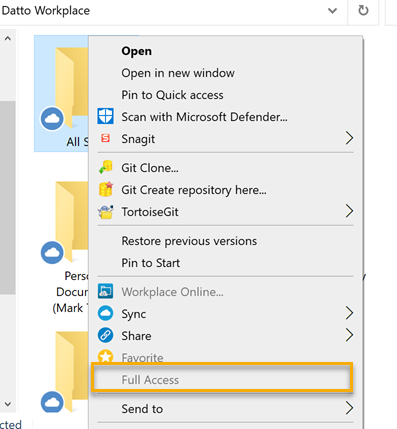
NOTE You must be online to lock or unlock items.
- Open your Workplace Folder.
- Locate the file you wish to lock or unlock.
- Right-click the file, then select Lock to lock the file or Locked
 to unlock a locked file.
to unlock a locked file.
NOTE If you have selected multiple items, your options will be Lock and Unlock. Your selection will be applied to all selected files.
Workplace Desktop v8
SECURITY All Workplace Desktop users
NAVIGATION Windows taskbar > ![]() > Workplace...
> Workplace...
NAVIGATION Mac menu bar > ![]() > Workplace...
> Workplace...
The Workplace folder is the location on your computer where a local copy of your Workplace data is stored. When you install Workplace Desktop, the Workplace folder is created automatically.
As the files you've chosen to sync are stored locally on your computer, they are accessible even without an Internet connection. When an Internet connection is available, the files and folders in the Workplace folder will automatically synchronize in the background, ensuring you have the latest versions on your local drive.
You can also create projects here, which will automatically sync to Workplace.
Workplace Desktop will watch for changes to your locally stored projects as well as projects changed via Workplace Online and sync them, so your team is always working on the most recent versions of files.
How do Workplace folder items behave?
First level folders in the Workplace folder represent projects in the Workplace service. Folders are like folders everywhere, as are files.
While projects function almost like any other folder on your machine, a key difference is that projects cannot be deleted from the Workplace folder on your device; they must be deleted from within the Workplace Online.
If a project is deleted from within the Workplace folder, it will only stop that project from syncing; the project will still be available within Workplace Online, on your other devices, and to colleagues who have been granted access to the project.
This principle extends to moving a project on your device - the Workplace service sees a move as a 'copy-then-delete'. This means that moving a project into another project in the Workplace folder will result in all the data being duplicated - the project will be unsynced but will remain in the cloud and a copy will be created in the new location.
Files and folders within projects operate in a more conventional manner - if you delete them on your device, they are deleted in Workplace Online. If you move them, they are moved in Workplace Online. Such changes are replicated across all your devices and all of the members of your team that have access to the project or folder.
The project owner or anyone with Full Access permissions to the file or folder can delete a file or folder on their device.
IMPORTANT Setting permissions appropriately is a highly effective way to avoid deletions that inadvertently affect other users. Refer to Manage project, folder, and file team shares.
NOTE If you rename a project (first-level folder) within the Workplace folder, your changes will only sync to Workplace Online if you are the owner of that project. If you are not the project owner, the local project name will change and continue to sync, however the project name will not change in the Workplace service.
Workplace Folder context menu options
Options and information specific to Workplace are accessible through the right-click menu for folder and files in the Workplace Folder.
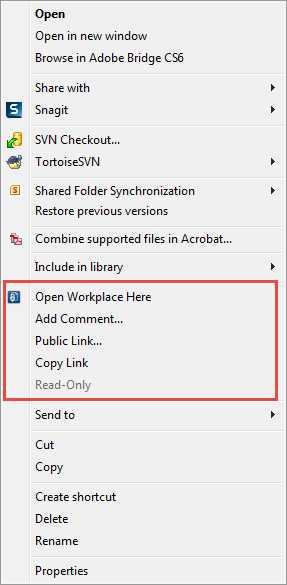
NOTE The options available will vary, depending on the type of item (e.g. folder or file) you've selected.
How to...
Simply drag and drop files to the desired location in the Workplace folder.
Workplace Desktop will automatically upload these files to the Workplace service. They will then be available on all your other devices and to any users that have access to the location in which the files are stored.
NOTE Files placed on the root level of the Workplace folder will automatically be moved to the Personal Documents project.
NOTE The easiest way to check the progress of syncing is by the associated icon on the project, which displays a green check when the project is fully synced.
You can also monitor the progress of the uploads in the Progress window.
- Open your Workplace folder.
- Navigate to the project, folder, or file you want to open in Workplace Online.
- Right-click the item.
- Select Open Workplace Here.
- Workplace Online will open to the detail view for that item.
- Open your Workplace folder.
- Navigate to the project, folder, or file to which you want to add a comment.
- Right-click the item.
- Select Add Comment.
- Workplace Online will open to the Add Comment view for that item.
NOTE For more information, refer to Managing project, folder, and file comments.
- Type your comment.
- Select your notification options.
- Click Add Comment.
SECURITY To create a public share, you must either own the project or have Reshare & Public Shares permissions. For more information, refer to Managing project, folder, and file public shares.
- Open your Workplace folder.
- Navigate to the project, folder, or file for which you want to create a public share.
- Right-click the item.
- Select Create Public Share. This will open the Public Share interface in Workplace Online.
- For detailed instructions on configuring your share, please refer to Create a public share.
NOTE When you create a public share, the right-click option Create Public Share... will change to Edit Public Share....
- Open your Workplace folder.
- Navigate to the project, folder, or file for which you need a team share link.
- Right-click the item.
- Select Copy Team Share Link. This will copy the link to your machine's clipboard. If there is a public share link to the item, the selection will be Copy Public Share.
- Open your Workplace folder.
- Navigate to a project, folder, or file in the Workplace folder.
- Right-click the item.
- Under the Copy Team Share Link option, you will see your permission level for that item:
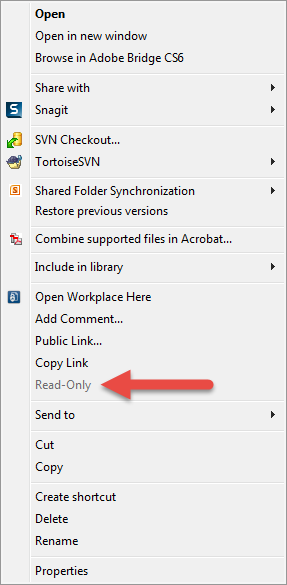
- Open your Workplace folder.
- Add a top-level folder as you normally would. This will be your project.
- The project is created and automatically synced to Workplace Online. By default, you are the project owner. Refer to About projects.
NOTE To create a Workplace project from a location other than your Workplace folder, refer to the Workplace Desktop folder sync